how to make changes to your divi theme wordpress website so first i’m on a website here first thing you do is you want to log in so you hit the backsplash wp dash login.php you’re going to come into the wordpress login and obviously if your password saved you just enter your username and password click login this is going to come to the home page of the site so let’s say we want to make edits to the home page we can hit this right click this hit a new tab have that pop up and then it gives you the option for enable visual builder it makes it super simple so let’s say i want to click on enable visual builder and this starts opening up the visual builder and so let’s say i want to change this text here i just can click here i can click either inside here and it will double click on it and pull that up to change it i can come here and i can click the little wheel on here and that will also open that up and so i can change whatever i want in here be the right are you i’m not going to change anything if i go to design i can also change the color of the font right so if i want to change it to black this is probably a header so let’s go back to check this text is a paragraph so yeah so oh that’s header one so obviously if i go into design i go into header 1 i’d see that font i can change it back to black i can increase the size of it and obviously you can go through all the different options you have in here i’m not going to save that because i want it to stay here uh and then if i want to add a video here i can hit this here and it gives you tons of different options if i want to add text i can add text if i want to add a video i can add a video if i want to add contact form i can add a contact form and the list goes on you can go through all these options here and find out what you want to post and it just takes a while to learn that on what you want so you can make also you can see here we have some embedded code here so if i pull that up that’s actually pulling that up so if i go that’s what i want here that’s not it anyway i’m having trouble finding it so easy way to do is let’s say i want just to add a code snip it in i just hit code i can paste that code in there but we’re not going to do that um this one is the code so let me just delete that that’s gone and just like i said you can come in here click this change about me change colors change the text just by clicking here making those changes you want to change image come here click the image upload images add or use an image that’s already added to the media gallery from a search engine optimization standpoint let’s say you want to add this image you could should always add in what it’s about so this is about personal training online training so you should type the alt text in is online personal trainee training paddy wilson uh and then you should use that also in the title and then you can upload the image and then that will go in this position but again like i said i don’t want to make changes and then obviously you can add a link to it so it links to certain things uh mess with the alignment the sizing like i said and then obviously from an advanced standpoint if you know about css code and all those other things you can make adjustments to that and that’s essentially how you change a web page once you’ve made your edits you’re going to click here you’re going to hit save and that will save that page so i’m going to come out of here because i don’t really want to save anything and i’m going to click exit visual builder and once i’ve saved it and i’ve exited those changes would stay there and that would be all updated and that’s how you make adjustments to a page so let’s say i want to go to a different page obviously i go into my dashboard i go to pages and whatever page i want to make an adjustment to so let’s say it’s the fat torch order form i click edit with divi and i go through that same process we’re in here we’re in our page builder so are you ready for fat burning here do i want to change this video do i change the text and no different than what i showed you on the homepage you’d make those changes click here and save it and then you just hit exit visual builder and then make those changes if you want to add blog posts so obviously there’s a few ways to do it so you come into your posts go to all posts so notice there’s no posts in here so if i want to add a new blog post i just click add new and this adds content to your site so if you want to add a a youtube video or you’re posting to youtube and you want to add content to your website you come in here the simplest thing would be is let’s just say how to foam roll your upper back right let’s spell that correctly and then you just hit publish hit publish again and always takes a little while to upload so then we’re going to hit use divi builder let’s say we want to find a video of find a video to add content so here we go let’s pull this video up and really we just need that url right there so now i come back in here i’m going to build this from scratch but once you’ve built one then you can just go and clone a page and i’ll show you how to do that next so foam roll here how to foam your roll your upper back i’m just going to click this link first i’m going to go video so i add a video in here and then i’m just going to hit the edit symbol i’m going to insert from url so now it pulls in that video that foam rolling video i hit just the check mark here i want to scroll up here and i want to scroll this up a little bit more so it’s higher there you go and that’s it and now let’s say we have text that you have that you’ve posted so you can hear add this in here just bring it back in here so again we come and hit here we hit the text it text in here paste that in there foam rolling i want to change it that text to a little bigger font and change it to all black so there it’s 14 font that’s not bad but let’s just change it to make it easier to read 16 font and go back to the content if i want to add some spacing here spacing here oops enter oops there we go here uh i don’t need to add the website so we’ll just get that there we go i’m at the shop hit check mark so it looks good and now i can just hit uh here and save now if you want to add a featured image so for example i’m going to show you where a featured image would go so let’s exit visual builder let’s save and exit that let’s go into the blog here go ahead exit visual builder so now you can see uh here’s the how to foam roll your upper back page it adds in this you click the blog page and it’s going to pull up the downside is not pulling up a featured image so let’s set a featured image for that page so come back in here we’re going to click enable visual builder and an easy way to do it is if you come in here or go back to this image here you can take a screenshot of this let’s just take a screenshot obviously if you made that thumbnail you just upload that thumbnail so click this button here click the settings come down to featured image hit add image and then we’re going to upload that image from the screenshot we just took so let’s come into desktop screenshot i like to rename them for [Music] search engine optimization standpoint uh there we go then hit open pulled that in there so again alt text you gotta wait for it to fully upload and then you can uh take this title and then add that in there so that adds that search engine friendly content add that in there like so and then we’re gonna hit save now when we come into exit visual builder again and we come onto the blog page now it shows that featured image right and the the text here if you don’t want uh the on this page itself the featured image and the video i don’t really like how that looks so notice how it has the video here and it has the featured image here we just come into the dashboard come in and do divi theme options and you’re gonna come into layout and where it says place thumbs on post we’re just gonna hit uh disabled on that and then now when we come back into the site itself we can see and go to our blog and then we can click the blog and notice it just shows the video it doesn’t shows the thumbnails anymore so it’s an adjustment i like to make i like i think it looks um a little messy with two of the images so now let’s say we want to add another post right so just we can go here and just click post here obviously you can go to the dashboard and go through that again hit add new post so let’s come up to find another video that she has foam really in spine and phonenet phone neck take this link here we’re going to pause this we’re going to come in here what’s the name of it foam rolling for your spine and phone neck so you go in here and go foam rolling before your spine and phone neck let’s see if i can get the spelling on that adjust that so again you hit publish publish again um and just uploading now hit use divi builder and now since we already got the format that we want from our last blog post we’re going to just go clone existing page and then we just find that page that we created and this is it right here and then it just pulls in the format here and so now we wait for that video to load make adjustment to the video go insert from url paste the link insert into post add that come in here take this copy all that add it in here one thing that i like to do to add more content to the blog post from a search engine standpoint i like to use um let me get out of here i like to use all the subtitles that google creates and add that in there let’s just here spacing there so it’s good but now it keeps the same format same font and we don’t have to recreate the wheel but what i’ll do is um i’ll create or get all the subtitles here and have it create and then copy and paste and add it in here and i have videos showing you how to get subtitles from youtube but then it adds more search engine up optimization content so again same thing to get the featured image you want to copy this or add the thumbnail in there i hit here i go to featured image upload it there so right now this page doesn’t have a featured image one thing that we want to make adjustments to within the the site and on the blog um after we save this so no that’s how you edit your site add blog posts and like i said you can go to any page here and just click enable visual builder or you can go into the dashboard itself go into your pages here or your blog posts in here some things that you want to do with your posts you want to add categories so whatever your posts are about so obviously you know you’re not doing interviews uncategorized let’s just change this to um fitness so now all those will automatically be adjusted to fitness the ones that are added but then you want to add other categories as well as tags here in a little bit so interviews news tutorials so you would typically want like nutrition for a fitness site uh nutrition right a new category what else foam rolling foam rolling copy and paste and you can add more categories in here so also now if you go to all your posts a quick way to edit this the tags and so forth is what you do is just hit this quick edit button so tags would be foam rolling um foam rolling for your spine uh phone neck right and then just click update and it will do that and you can also we didn’t do that so let’s do the quick edit in and then we can also add it for from rolling here on it on another category and then foam roll for your upper back so again hit quick edit foam rolling foam rolling or upper back and you can add more tags in here so tags are the key words or key phrases that people would type in google to find this post so then click foam rolling on the category hit update and now that’s saved in here and then obviously we want to go back into view site you can go into the blog and now you can see it’s in the fitness and foam rolling category and if you want to remove these things there’s ways to do that in the site and this one isn’t showing the featured image because it’s not set up there to show but you can easily add it like i showed you so this is just a quick video or a video that kind of teaches you uh how to make changes to your website on a wordpress using divi themes how to add blog posts how to duplicate posts and how to use clone settings uh and create blog posts adding your your content from youtube as well to other places to really build your site out to get more search engine to grow your site to get more traffic and so forth hope it was really helpful if you have any questions uh and if you have any uh we’d appreciate any comments below on if you like the video if you you know needed help with something else using the divi themes platforms and wordpress please comment below we appreciate it like subscribe uh hit the notification bell all those things if you find value in these videos so we can keep pumping them out and helping more people who are novices and don’t have the resources to build their own websites and they they want to make changes themselves so i appreciate it thank you and like i said obviously we consult businesses and help businesses grow and and transform their um businesses from generating more leads running ads creating copy and all all the things that go with that and you can go to our website and check us out more and we appreciate if you check out more videos regarding uh certain topics from marketing and business coaching and all that great stuff so thank you and take care and like i said hopefully this was helpful
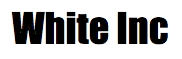
Recent Comments